Microsoft Azure setup
Step 1: Sign in to your organization's Azure portal
Step 2: App Registrations
- In the side menu, click to App registrations.
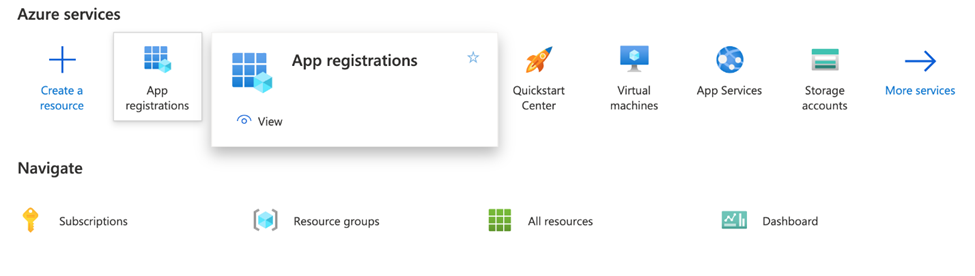
- Click new registration
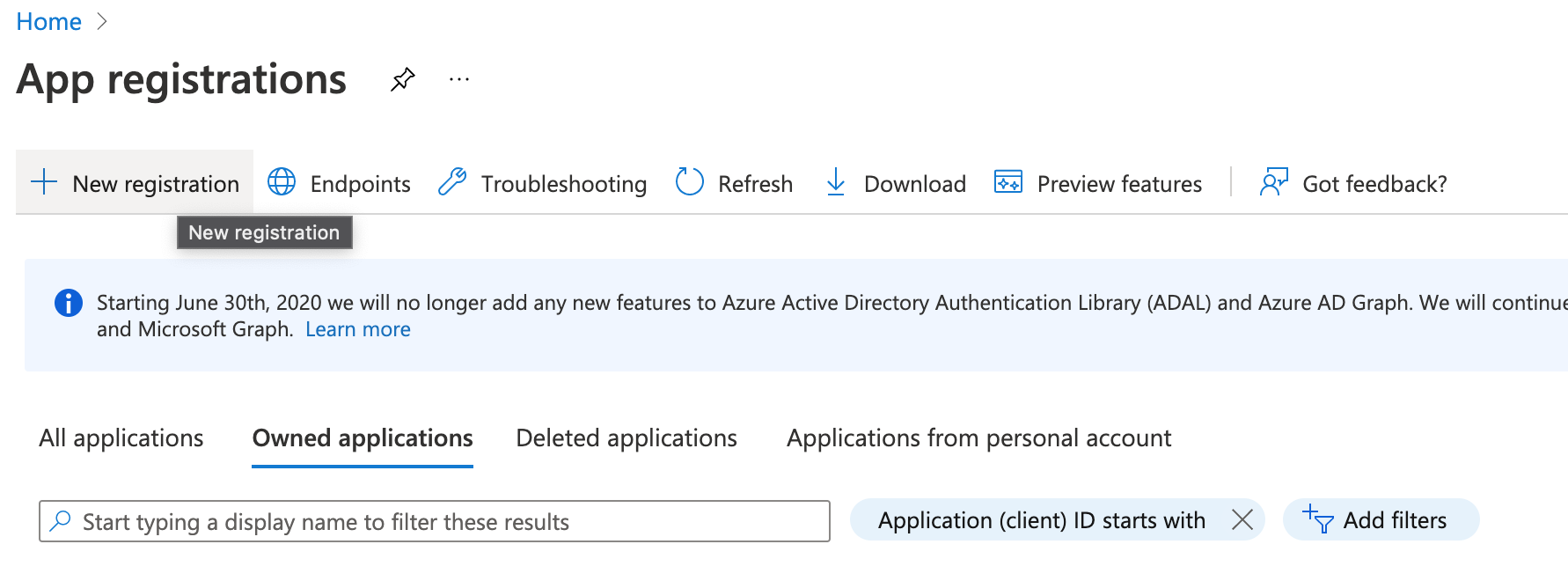
- Fill information.
- Name: name your application
- Redirect URI: enter your team domain followed by this callback at the end of the path.
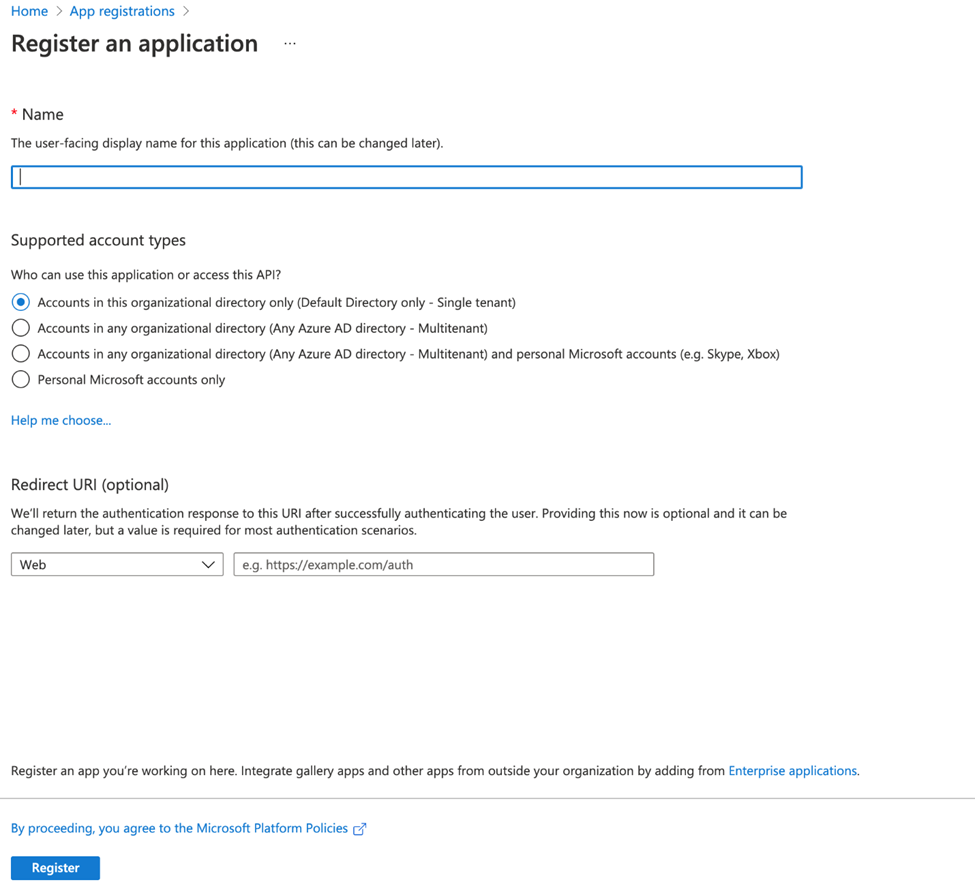
- Click Register.
Step 3: Create Certificates and Secrets
- On the following screen, click Certificates & Secrets in the left hand panel to create an Application Secret.
- Click New client secret.
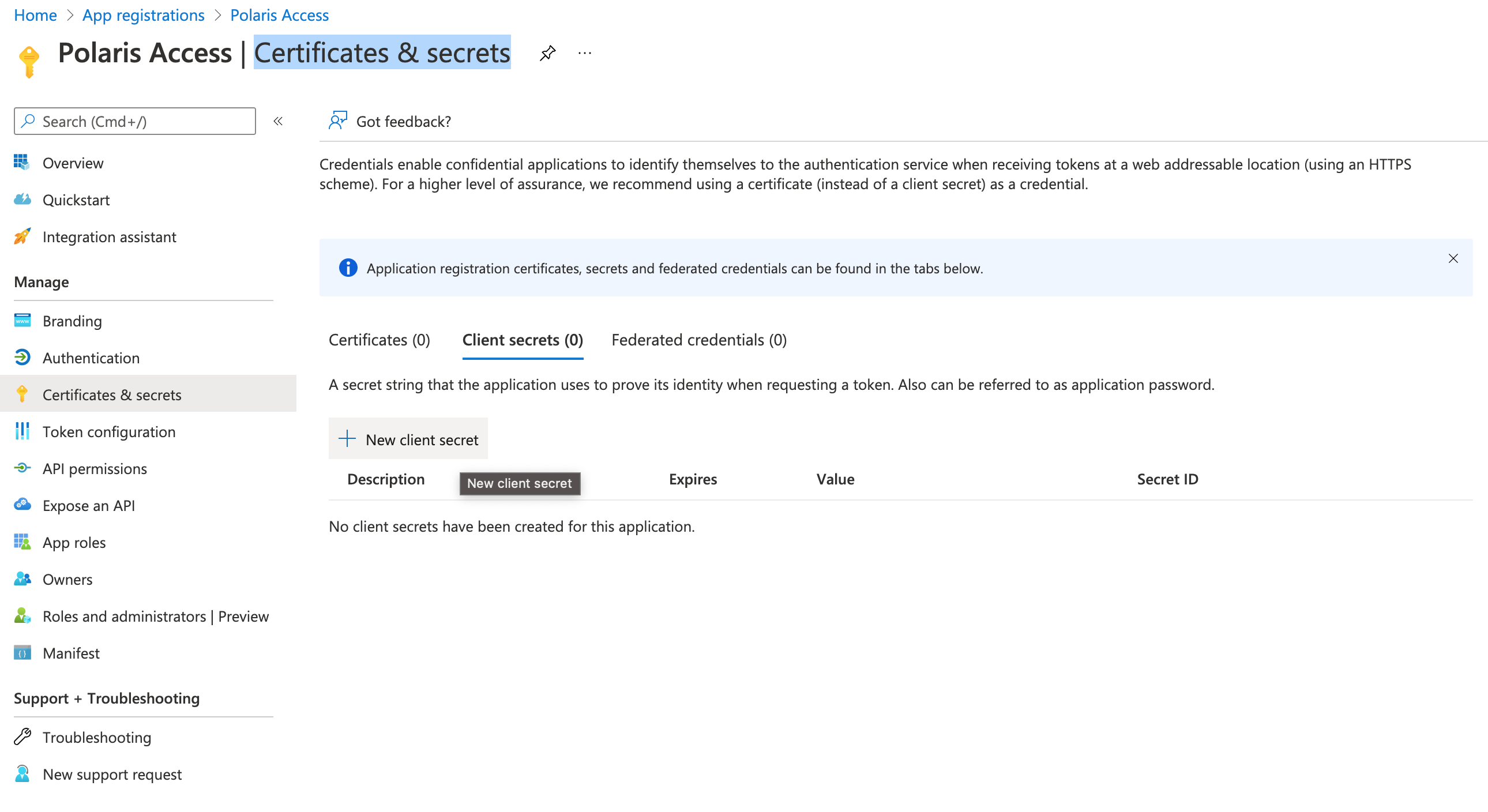
- Enter name the client secret and choose an expiration. Click Add.
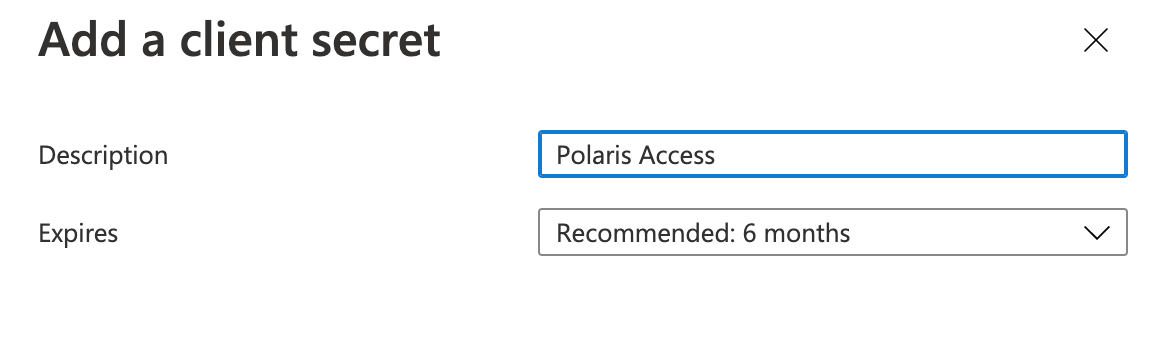
- Copy the value field of the client secret. Treat this value like a password.
This example leaves the value visible so the values in Azure can be seen in the Access configuration.
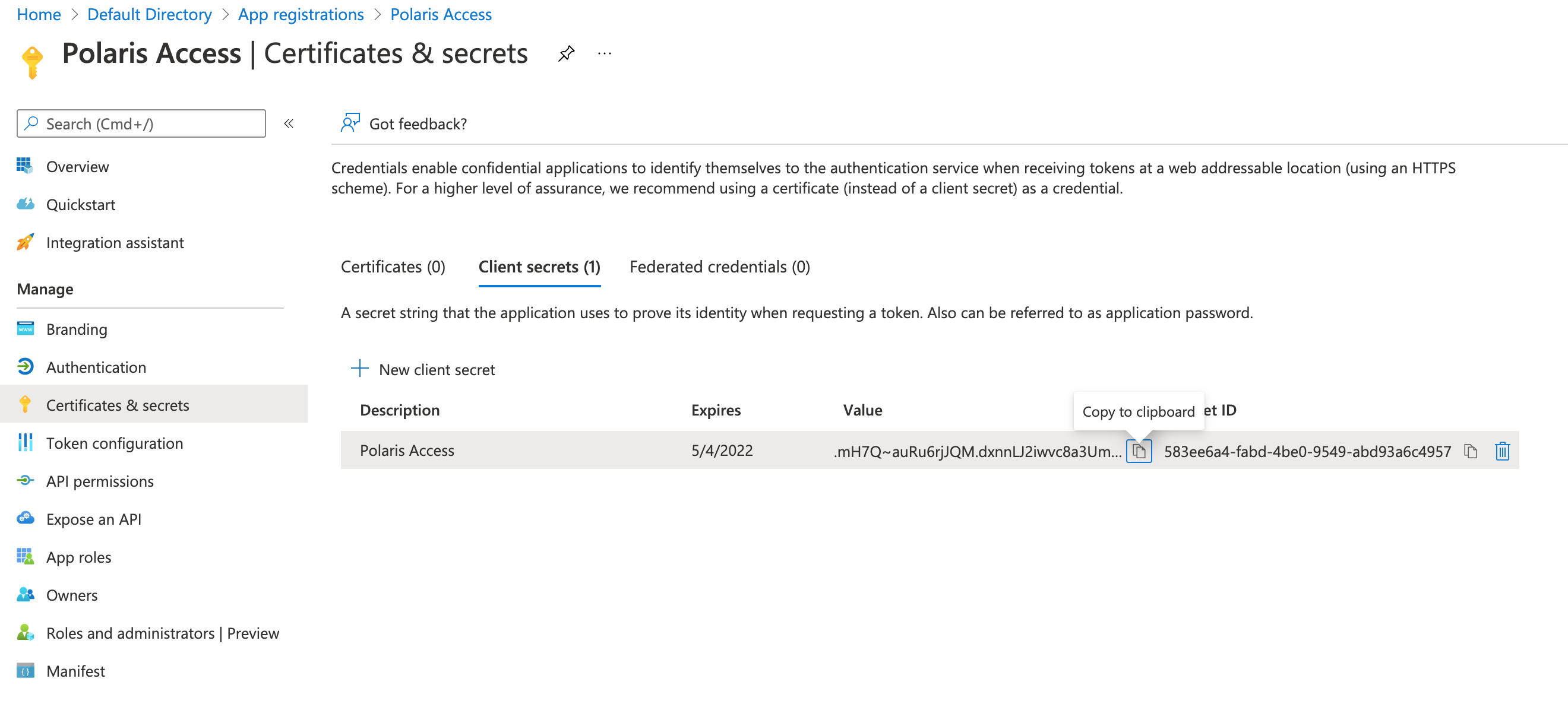
Step 4: Add API Permission
- In the left hand panel, select API permissions. Click Add a permission.
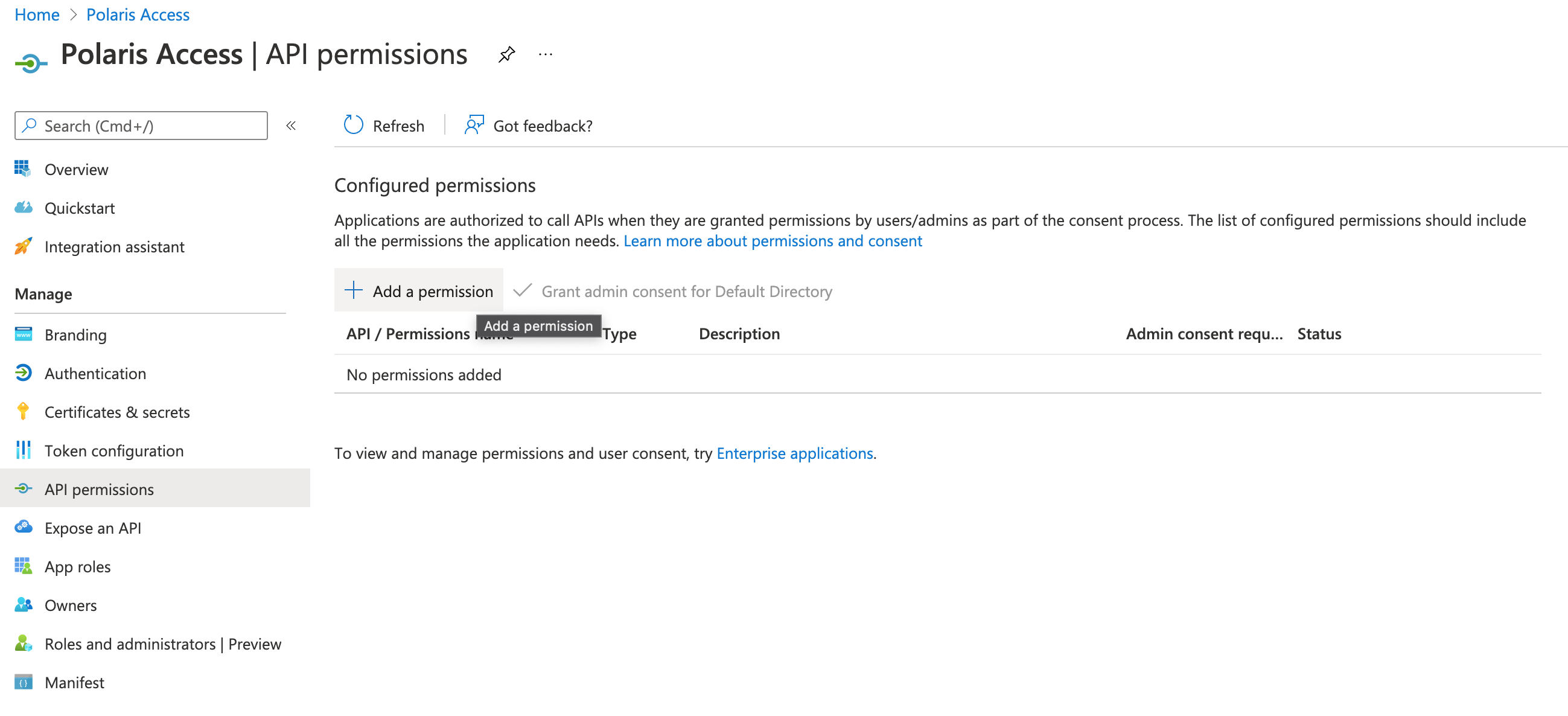
- Click Microsoft Graph.
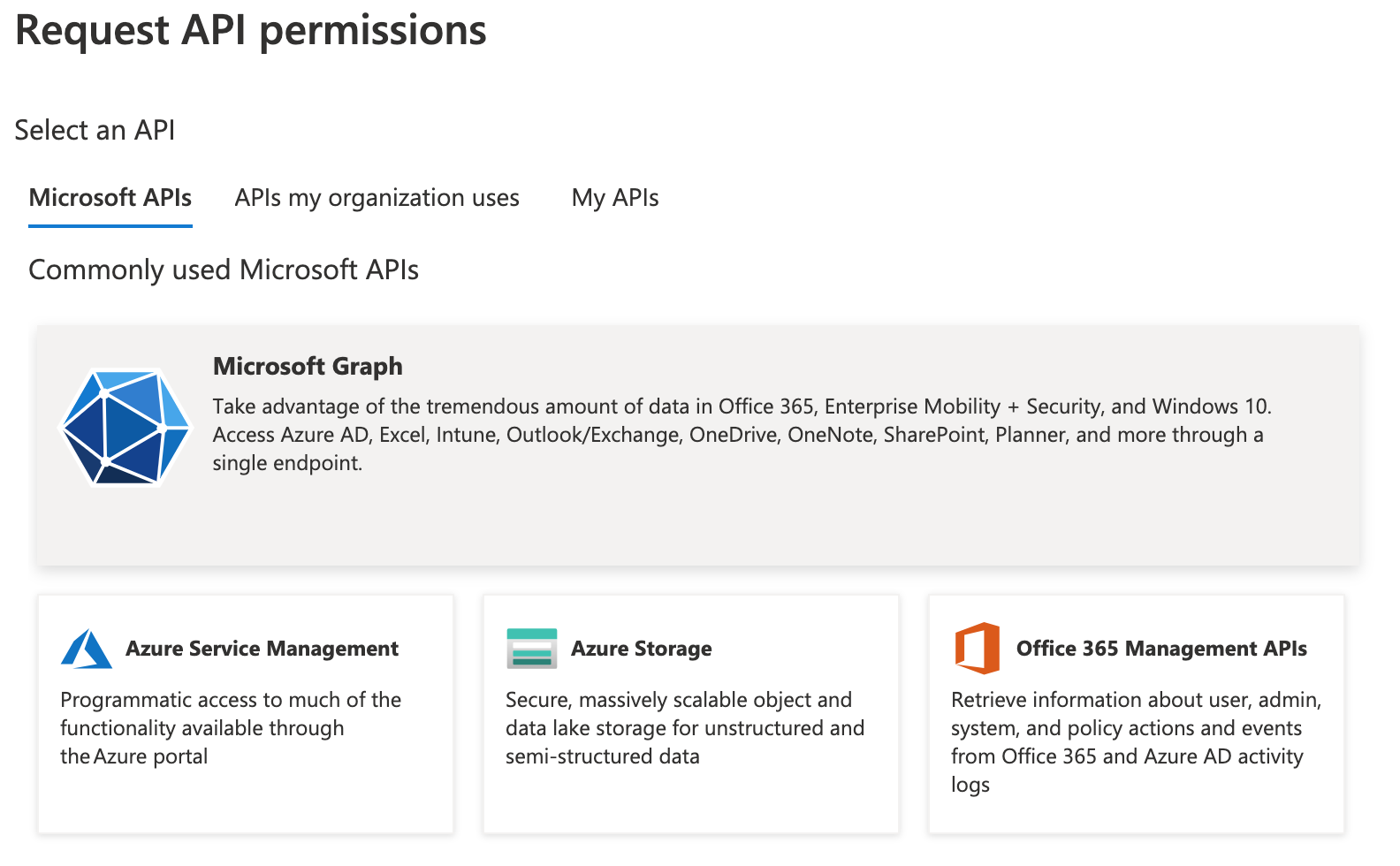
- Select Delegated permissions. You will need to toggle 7 specific permissions in the next page. Once toggled, click Add permissions.
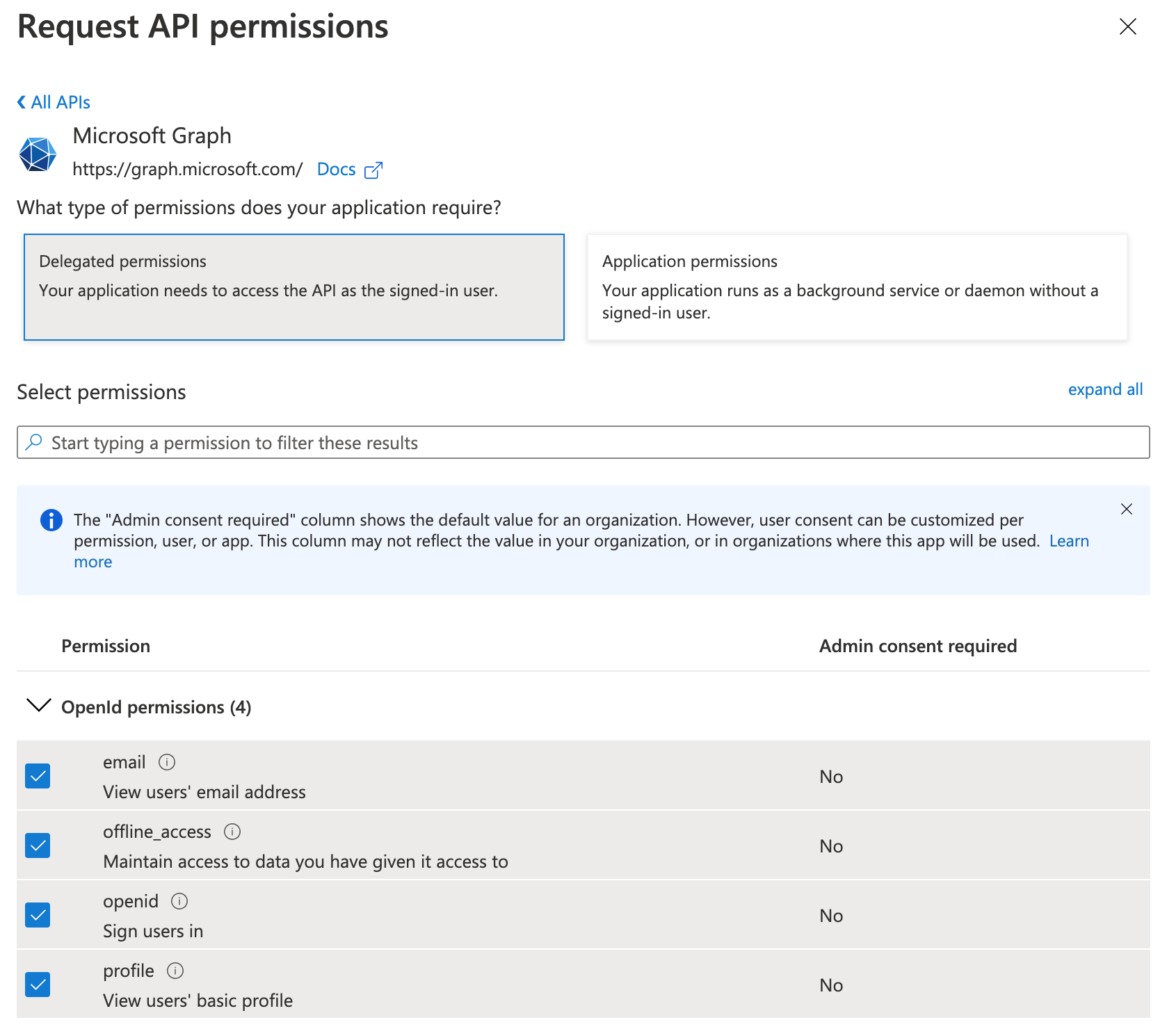
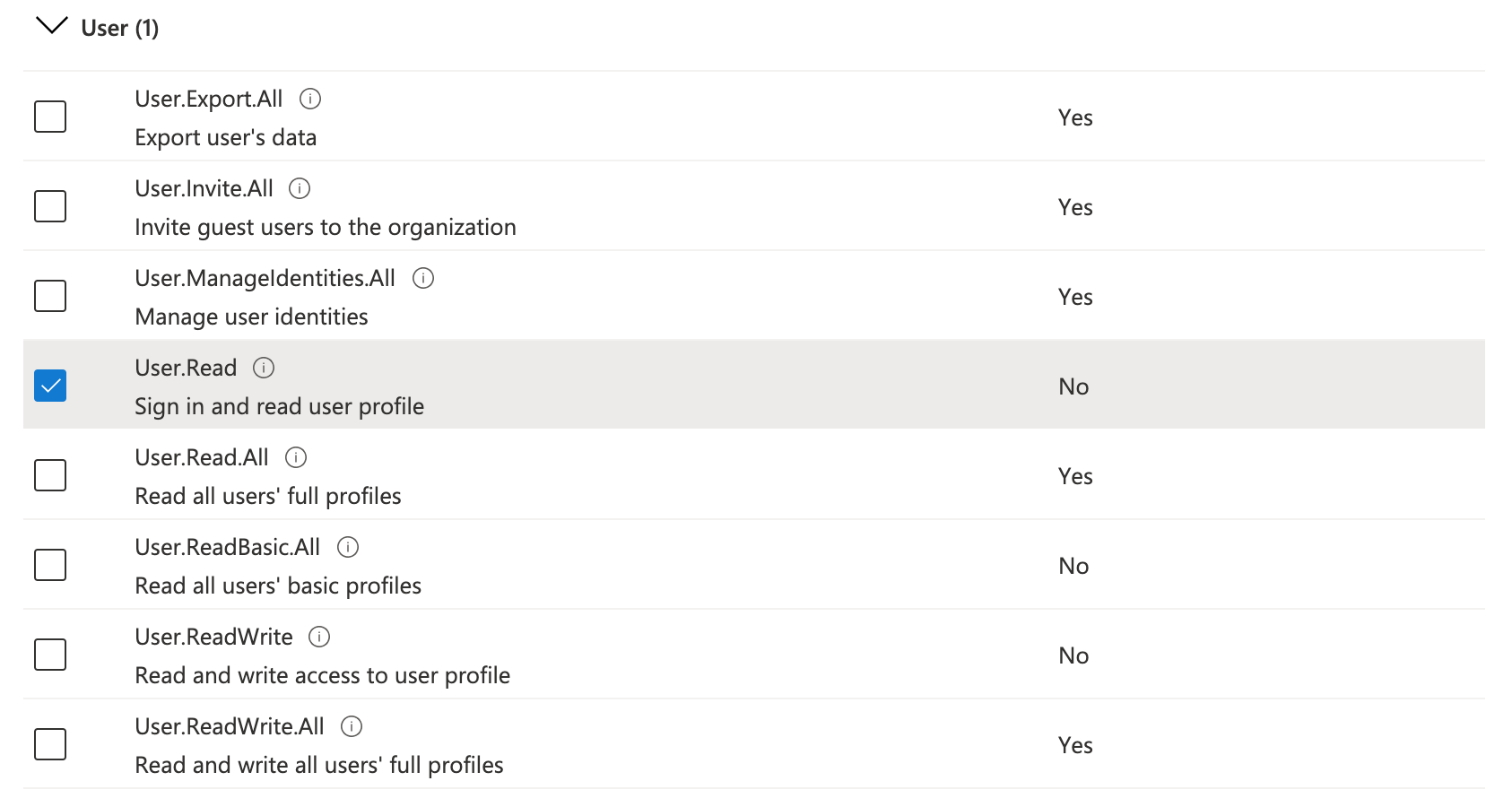
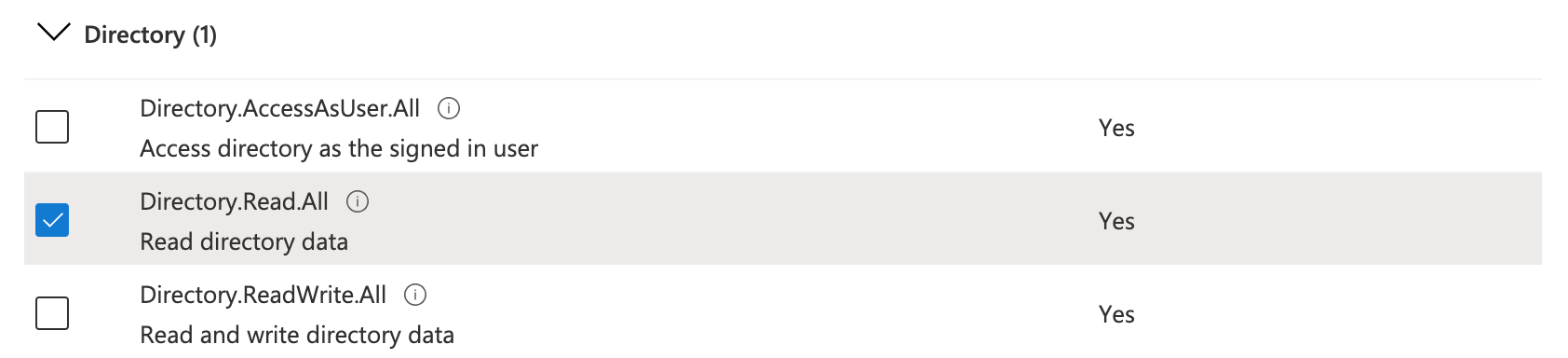

- On the next page, click the button that begins Grant Admin Consent for ...
