Log Integration
Polaris allows for the integration of access and security logs. Access logs contain all requests for files that were sent from the website whereas security logs provide information about incidents and events that may be related to the compromise of the web application.
This article focuses on access logs, if you would like to view and export security event logs, refer to this article: Security Event
Configuring Logs
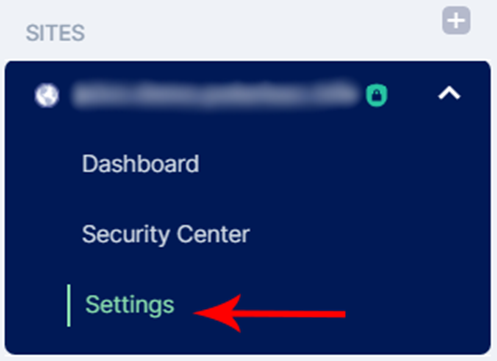
Under SITES, select your domain and click on Settings.
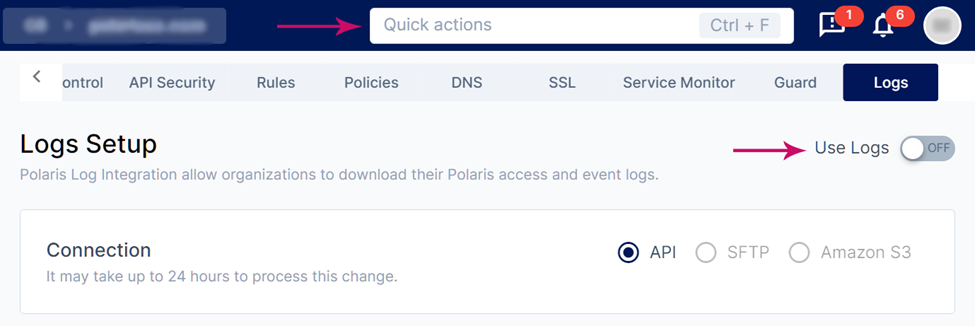
On the horizontal sliding menu bar, you can find Logs located at the farthest to the right.
Alternatively, you may make use of the Quick actions search bar (Ctrl + F) and type Logs to
find the configuration page.
You may turn this feature on by flipping the Use Logs switch to On (as indicated by the red
arrow in the above image).
Downloading Logs
olaris allows for logs to be exported in Common Event Format (CEF). This extensible, text-based format is readily adopted by many products and services and is often the preferred format for logs as it contains relevant information and is highly compatible. As such, logs in CEF works with many SIEM products.
Your logs are saved in a dedicated server for you. To download or integrate it with SIEM products, use the Polaris Log Downloader.
Note that for this to work, you require NodeJS v11.14.0 and the access logs in Polaris to be turned on.
After downloading the Polaris Log Downloader:
- Rename the following file:
.env.exampleto.env - Open the file and replace the values in these 3 parameters (API_ID, API_KEY, BASE_URL) with the ones in Polaris (Refer to the image below).
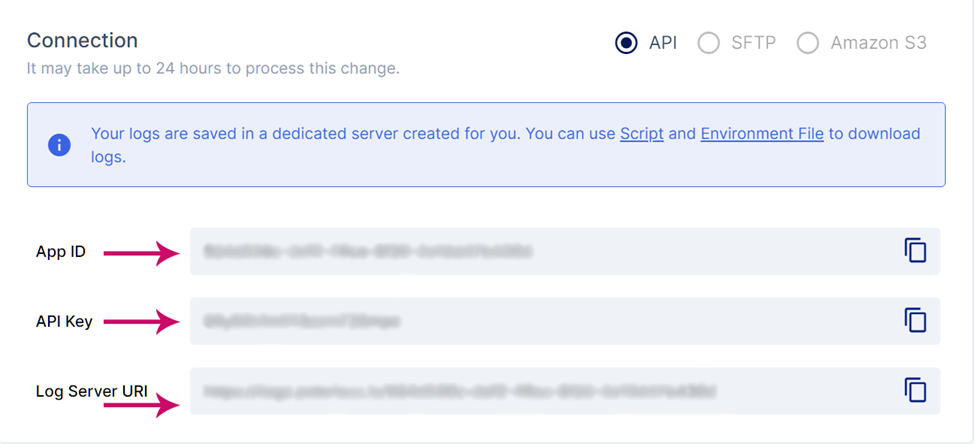
Copy the values to the .env file and replace them accordingly.
- Save the file and run the
npm installcommand to install the necessary libraries. - Start downloading logs by running:
npm run start. - The logs will be saved in a new folder where the Log Downloader is located.