SSL Configuration
This setting can be found under the SSL tab in your website settings.
To access Settings, click the drop-down menu on the selected site:
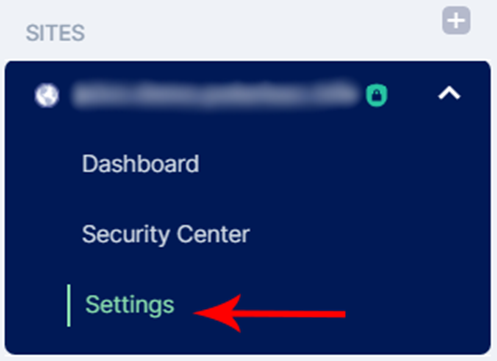
Under SITES, select your domain and click on Settings.
Origin to Edge Server Settings
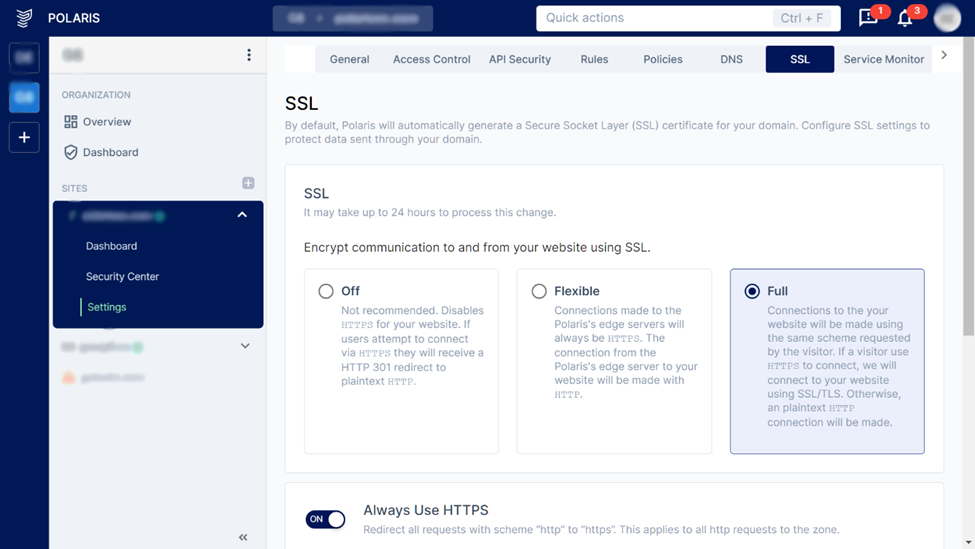
Firstly, we will be choosing how to secure the connection between the Polaris servers (Edge Servers) and your website (Origin Server). The three options are (also shown in the image above):
- Off: Disables connections made via HTTPS. If users attempt to connect via HTTPS they will receive a HTTP 301 redirect to plaintext HTTP. This is Not Recommended.
- Flexible: Connections made to the edge servers will always be HTTPS but the connection from the edge server to your website will be made with HTTP.
- Full: : Connections will follow the user's scheme. If the user connects to the edge server with HTTPS, the connection to the website will be through SSL/TLS, otherwise, it will be HTTP.
Always use HTTPS
Next, choose if you would like to always enable HTTPS. This setting would ensure that users accessing your website will always be connecting through HTTPS, which is more secure. If you are using WordPress, you have to take some additional steps as seen in this article: HTTPS for WordPress.
Edge Certificates
Finally, if you have any edge certificates you would like to add, please import them in the PEM format. This can be done through the Add Certificate button which will let you upload the necessary files.
Note: When users upload an SSL certificate, Polaris always uses this certificate, even if it has expired. Polaris does not automatically replace it with an SSL certificate generated by Polaris. This means that users must manage the lifecycle of the certificate themselves.