Guard (Basic Authentication)
Guard allows Polaris to secure a specific page or endpoint, requiring users to enter login
credentials before they are allowed access to the page. Do note that for this feature to be
enabled, your page has to be protected by Polaris. To access this settings page, please go to
the Guard tab under the settings of the page you would like to protect.
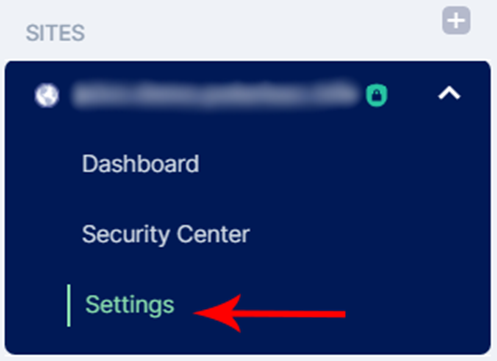
Under SITES, select your domain and click on Settings.
![]()
Navigation to Guard settings page
There are two steps to enable this feature, both of which can be configured on this page.
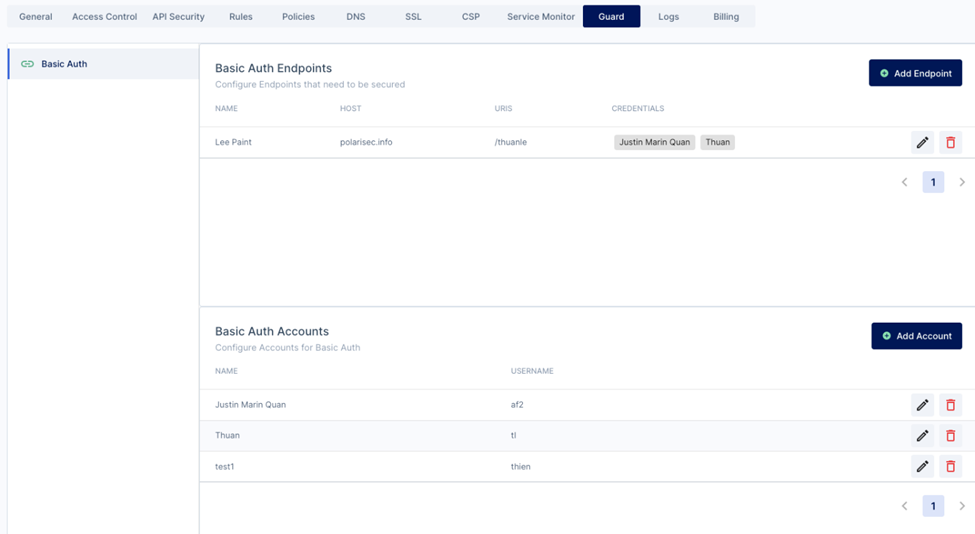
Creating Authorized Accounts/Credentials
In this step, you will be creating the login credentials and accounts that will have access to your page and endpoints.
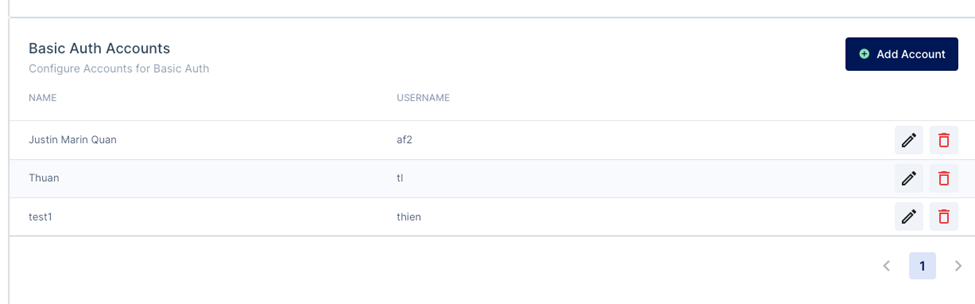
Existing accounts can be edited with the pencil button, or deleted with the red trash bin button.
To create a new authorized account, click the Add Account button. This will open a pop-up,
prompting you to fill in the necessary fields.
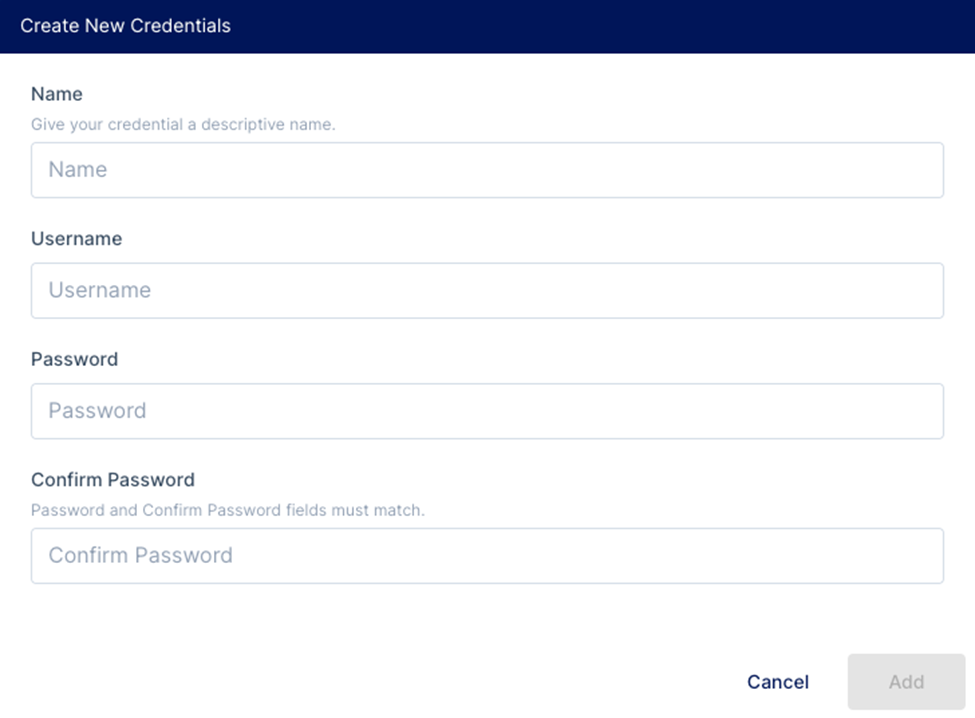
Do note that the name field is for your reference and that only the username and password are used for the actual login process.
Once you have added the new credentials, you will see a new entry. Do note that you would not be able to see the password after creation, you will only be able to see a series of asterisks. If you ever lose your password, simply create a new one by editing the credential account.
Creating the endpoint
n this step, you will be creating endpoints on your page and assigning credentials to the endpoint. This will only allow certain credential holders to enter that specific endpoint.
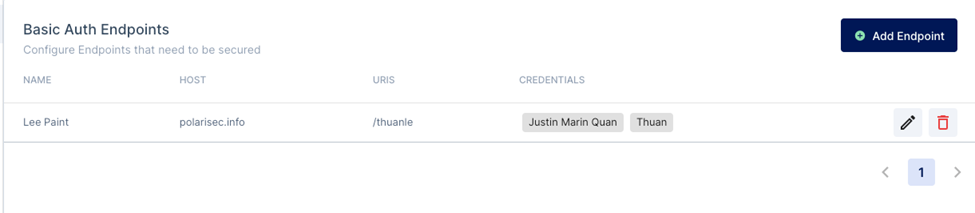
Existing endpoints can be edited on this page with the pencil icon, or deleted with the red trash
bin icon.
To create a new endpoint, click the Add Endpoint button. This will open a new pop-up where
you will be prompted to fill in the necessary fields. The descriptions for each field are provided.
Do note that you have to have created at least one credential before creating an endpoint.
Under Credentials, you may select the user(s) that are able to access this endpoint with their
credentials.
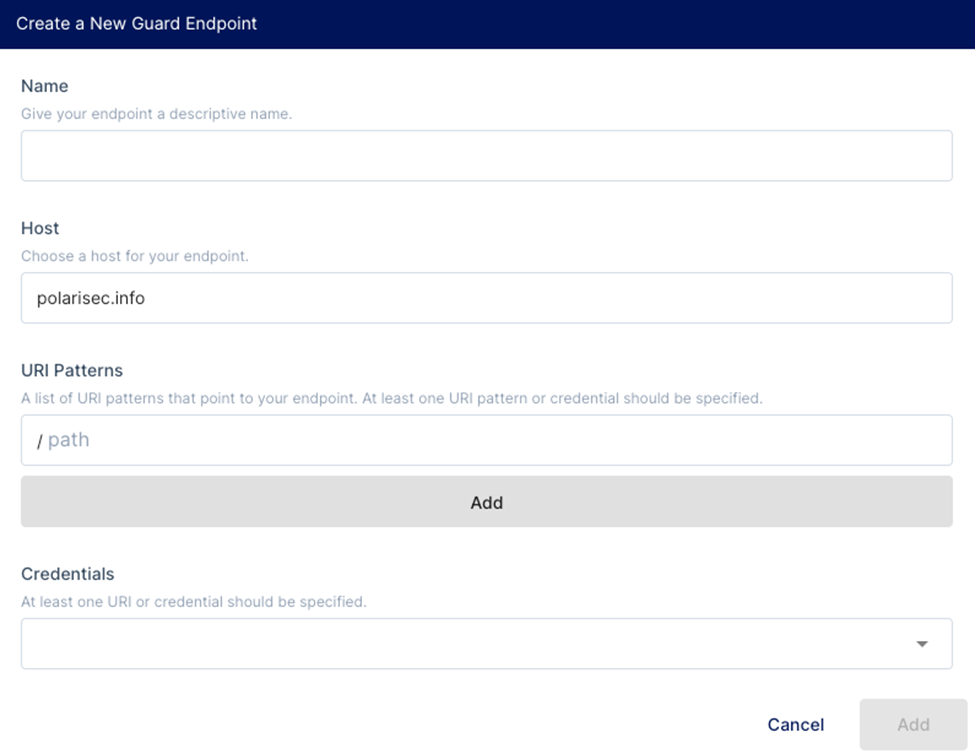
Your endpoint is now protected. Users accessing the endpoint would face a pop-up that would request them to enter their credentials before the page will load in.
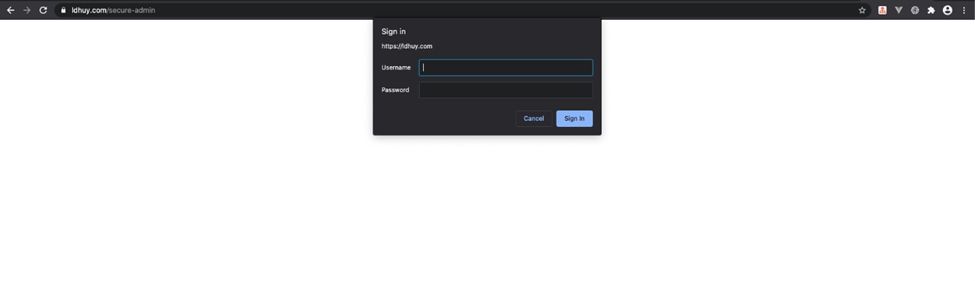 Protected Endpoint
Protected Endpoint
Ensuring Guard works
It is highly recommended that the endpoint be tested after page guard has been implemented.
You might occur an issue where after Guard has been set up and the right user and password have been entered, you are still denied access to the site.
Depending on your server and browser, Guard might only work when your SSL configuration is set to Flexible or Full (which is also the recommended SSL setting).
If you have been successfully authenticated and would like to be re-authenticated again, please clear your cookies or use incognito/private mode on your browser.