Browser Integrity Check - Polaris Loading Screen
What is the loading screen?
When a user first connects to a website protected by Polaris, there is a loading screen informing them that the website is protected by Polaris and that they will be redirected shortly. This is part of the browser integrity check feature.
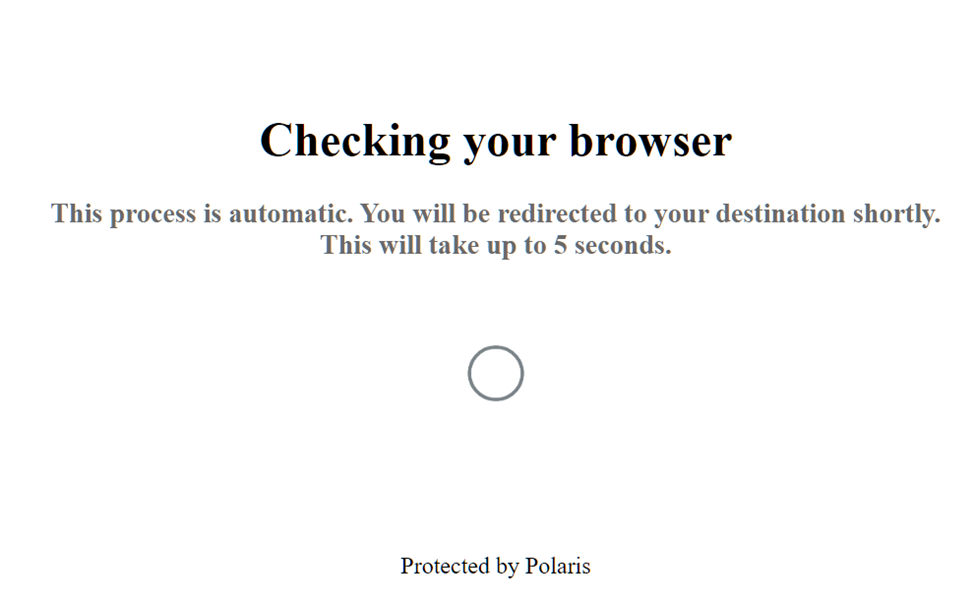 It appears before displaying the site's content to the user, it should take 5 seconds or less.
It appears before displaying the site's content to the user, it should take 5 seconds or less.
This feature fingerprints the user's browser to validate it, preventing bots from accessing the site.
If you would like to remove this loading screen, please follow the steps below to turn off the browser integrity check feature.
Deactivating the loading screen (Turn off Browser Integrity Mode)
Once you have logged into the Polaris dashboard, head to the settings tab of the webpage you would like to turn off the loading screen for, click the drop-down menu on the selected site:
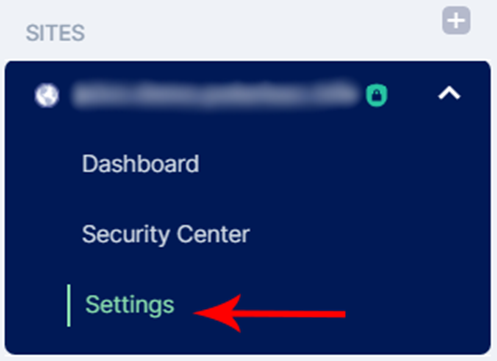
Under SITES, select your domain and click on Settings.
In the General tab, which should be selected by default:
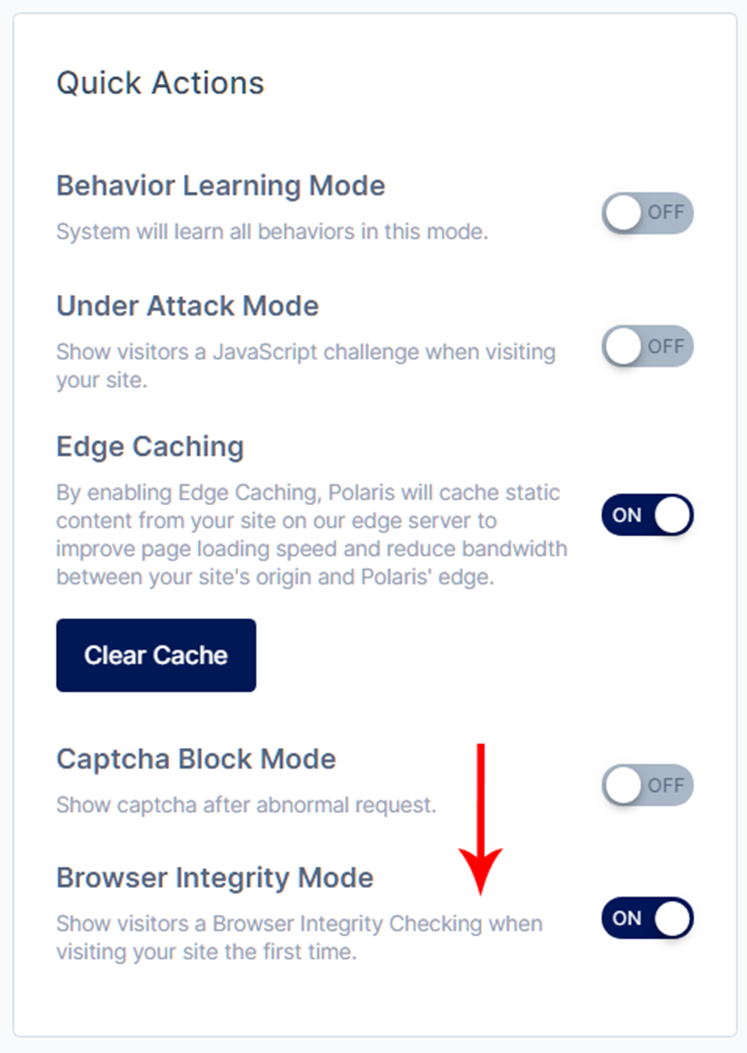
Under the Quick Actions table, flip the on/off switch for Browser Integrity Mode.
Note that by turning this off, the loading screen will be deactivated. Keeping this mode turned on will present the loading screen which should last only a few seconds.
Customising the usage of this feature:
You can customise the usage of the browser integrity check feature in custom rules, such that this feature only activates under certain conditions, note that for this to work, browser integrity mode has to be turned on. Refer to this article on using custom rules.
Name the rule as per your preference, set the rule conditions and operators, then choose Browser Integrity Check as the action.